Follow these general steps to choose the best remote access software for your business.
1. Define your use case.
Many software providers in this sector offer a mix of remote access and IT support solutions since the underlying technology is fairly similar between the two services. For businesses that need both, there is no shortage of options for all-in-one systems. However, many shoppers in this category are strictly looking for remote access platforms and will want to make sure they don’t pay for features they don’t need. Carefully consider what your organization needs to get out of the system so you know exactly what you’re looking for and can find a solution that fits your use case.
2. Determine your number of users and unattended devices.
Since pricing for this category is largely dictated by the number of users and remote computers, it’s important to take a detailed inventory of the individuals and devices you’ll want to access and support. Most of the vendors we reviewed will let you adjust your plan to a higher number of both items should your business grow. However, many companies only offer annual subscriptions and will not let you downsize in the middle of your contract. To avoid buyer’s remorse, consider not just where your business is today but where it may be in 12-24 months to find the right-sized plan.
3. Decide on an annual or monthly term.
COVID-19 forced many organizations to embrace the tools needed for remote work, such as remote access software. If you have now permanently committed to hybrid or fully remote setups, you may feel comfortable signing an annual contract. However, if you’re unsure whether you will continue to have a distributed workforce or expect virtual employees to be back in the office in the relatively near future, you’ll likely want to limit your search to companies that offer monthly subscription options, which are typically priced a bit higher than the annual equivalent.
In other words, while annual agreements can save you money, you may not appreciate being locked into a year-long contract if it’s unclear how, and where, your company will operate going forward. Monthly terms allow more flexibility.
4. Find the best deal.
Once you’ve determined your ideal use case, the amount of people and equipment you want to support and your ideal term length, you’re ready to research specific vendors and shop the market. This process should include participating in demos and free trials, reading online customer reviews and speaking with sales representatives. Finding the best deal doesn’t necessarily mean choosing the plan with the lowest monthly or annual fee. Rather, it means finding the best price for the features most valuable to your business.
Once you’ve made a selection and implemented the solution, it’s essential to periodically assess how the product is serving you. As your contract is nearing its end, you may want to reevaluate your needs to ensure the remote access software you’re using is still the best platform for your business.
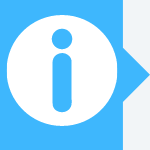 Key takeaway: Prices vary widely for remote access software, depending on the vendor’s particular pricing model, fees and available discounts.
Key takeaway: Prices vary widely for remote access software, depending on the vendor’s particular pricing model, fees and available discounts.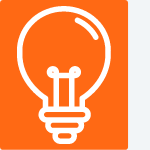 Tip: Ask vendors whether their remote access software integrates with the
Tip: Ask vendors whether their remote access software integrates with the